Marketing and Communication Services: Your Email Signature
Staying on-brand with your email signature is easy. Use East Texas A&M's email signature generator. Here's how.
Instructions for PC-Users
Complete the email signature generator
- Click the email signature generator.
- Fill in the form on the left (grey highlighted areas are required).
- When you have filled out the required areas on the form, click Copy to Clipboard at the bottom of your new signature.
Add your new signature to Outlook
- Open your Outlook email.
- Select File>Options>Mail>Signatures
- Select New.
- Then give your new signature a unique name and click okay.
- Press Control+V to paste your updated signature into the Edit Signature field.
- For best results, select “Keep Source Formatting”
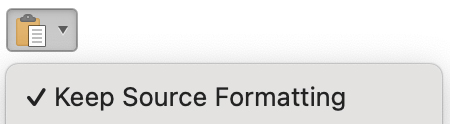
- For best results, select “Keep Source Formatting”
- Under Choose a default signature, select your new signature under New messages and/or Replies/forwards.
- Click OK.
Congratulations! Your new email signature is complete!
Important: Please do NOT edit your new email signature in Outlook. Doing so may distort, blur or alter your signature information and the university logo. If you need to edit any part of your signature, return to the email signature generator (step 1 above) and follow the steps again.
Instructions for MAC Users
Complete the email signature generator
- Click the email signature generator.
- Fill in the form on the left (grey highlighted areas are required).
- When you have filled out the required areas on the form, click Copy to Clipboard at the bottom of your new signature.
Add your new signature to Outlook
- Open your Outlook email.
- Select Outlook > Settings > Email > Signatures at the top of your screen.
- When a grey box pops up, select + to add a new signature.
- A blank page will pop up. Press Command+V to copy your new signature from the Clipboard to the blank page.
- For best results, select “Keep Source Formatting”
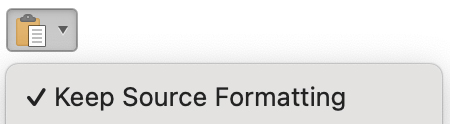
- For best results, select “Keep Source Formatting”
- Select File > Save to save your new signature.
- In the grey box, double-click your new signature name under the signature name heading (It will say “untitled”) and type in a distinct name for your new signature.
- In the grey box under Choose a default signature, select your new signature name (from #9 above) under the drop-down menus for “new messages” and “replies/forwards.”
- After that, exit the grey box by clicking the red X in the top left corner.
Congratulations! Your new email signature is complete!
Important: Please do NOT edit your new email signature in Outlook. Doing so may distort, blur or alter your signature information and the university logo. If you need to edit any part of your signature, return to the email signature generator (step 1 above) and follow the steps again.


